How to fix fatal D3D error in Resident Evil 4
Resident Evil 4 is a cult survival horror game released in 2005. The game received positive reviews from critics and players, and a remake was released in 2023. However, some players are facing a fatal d3d error that prevents them from launching the game.
This error is caused by problems with the graphics card or drivers. Here are some ways to fix it:
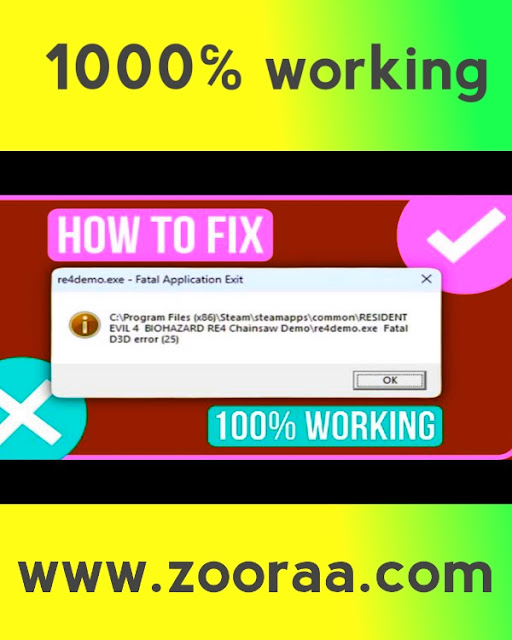 |
| How to fix fatal D3D error in Resident Evil 4 |
1. Update your graphics card drivers.
You can download the latest drivers for your graphics card from the manufacturer's website.
2. Lower the graphics settings in the game.
* If you have an older or less powerful graphics card, you can try lowering the graphics settings in the game. This may help reduce the load on the graphics card and resolve the error.
3. Run the game in compatibility mode.
* You can try running the game in compatibility mode for an older version of Windows. This can help resolve incompatibility errors.
4. Disable add-ons and background programs. Some add-ons and background programs may conflict with the game and result in fatal D3D error. You can try to disable them before starting the game.
5. Reinstall the game.
* If all the above methods don't work, you can try reinstalling the game. This can fix any corrupted or missing files that may be causing the error.
If you keep getting the fatal d3d error, you can contact Capcom support for help.
**Here are some additional tips that may help you fix the fatal D3D error:
* Make sure your graphic card supported Direct X 11.
* Make sure you have enough free disk space to install the game.
* Run the game as an administrator.
* Turn off your anti-virus program before starting the game.
* Try runnings the game in a windows.
I hope these tips will help you to fix fatal D3D error in Resident Evil 4






